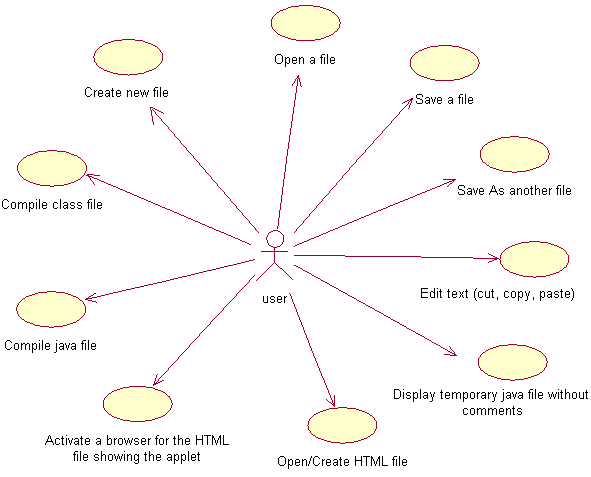
Above is the Use Case Diagram for the Java Text Editor incorporating Swing
Create new file:-
This creates a new Untitled text file for the user with each new file there is a
unique number given, this new file only exists while it remains open to the user, it must be saved by the user
if they wish to retrieve it again.
Open a file:-
The user will be able to open a file from any part of the computer and have it displayed
in the Java Text Editor
Save a file:-
Allows the user to save the contents to an Untitled text file and then store it in a
directory of their choice, also it saves the contents to an existing file.
Save As another file:-
Saves the exact same contents of an existing file to another newly created
file though not allowing the user to overwrite an existing file.
Edit text (cut, copy, paste):-
Performs the basic steps of cutting, copying and pasting text
onto files.
Open/Create HTML file:-
When an Applet file is selected the user can then go on to Create a new
HTML file for that applet which will embed the Applet class file into that HTML file, however it will first
check to see if such a HTML file exists in that directory, if one does exist it will just open it and present
it to the user in the HTML desktop.
Activate a browser for the HTML file showing the Applet:-
This opens up Microsoft Internet Explorer
with the selected HTML file displayed the Applet.
Compile java file:-
Takes a java file name and compiles it, it also gives back the compiled results
indicating whether errors have been found in compilation. On successful compilation a class file is produced.
Compile class file:-
Compiles the class file and produces the results, in the event of a compilation
that does not seem to end the user can terminate the compilation at any time.
Display temporary java file without comments:-
Permits the user to look at a java file without
the comments, this is only a temporary file which cannot be edited or saved.
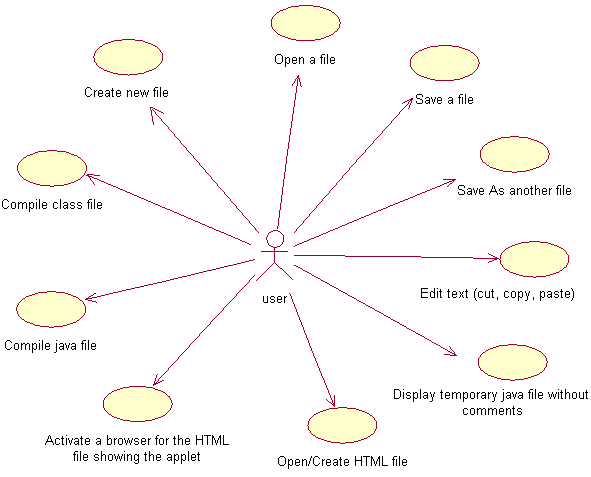
Above is the Use Case Diagram for the Java Text Editor incorporating Swing